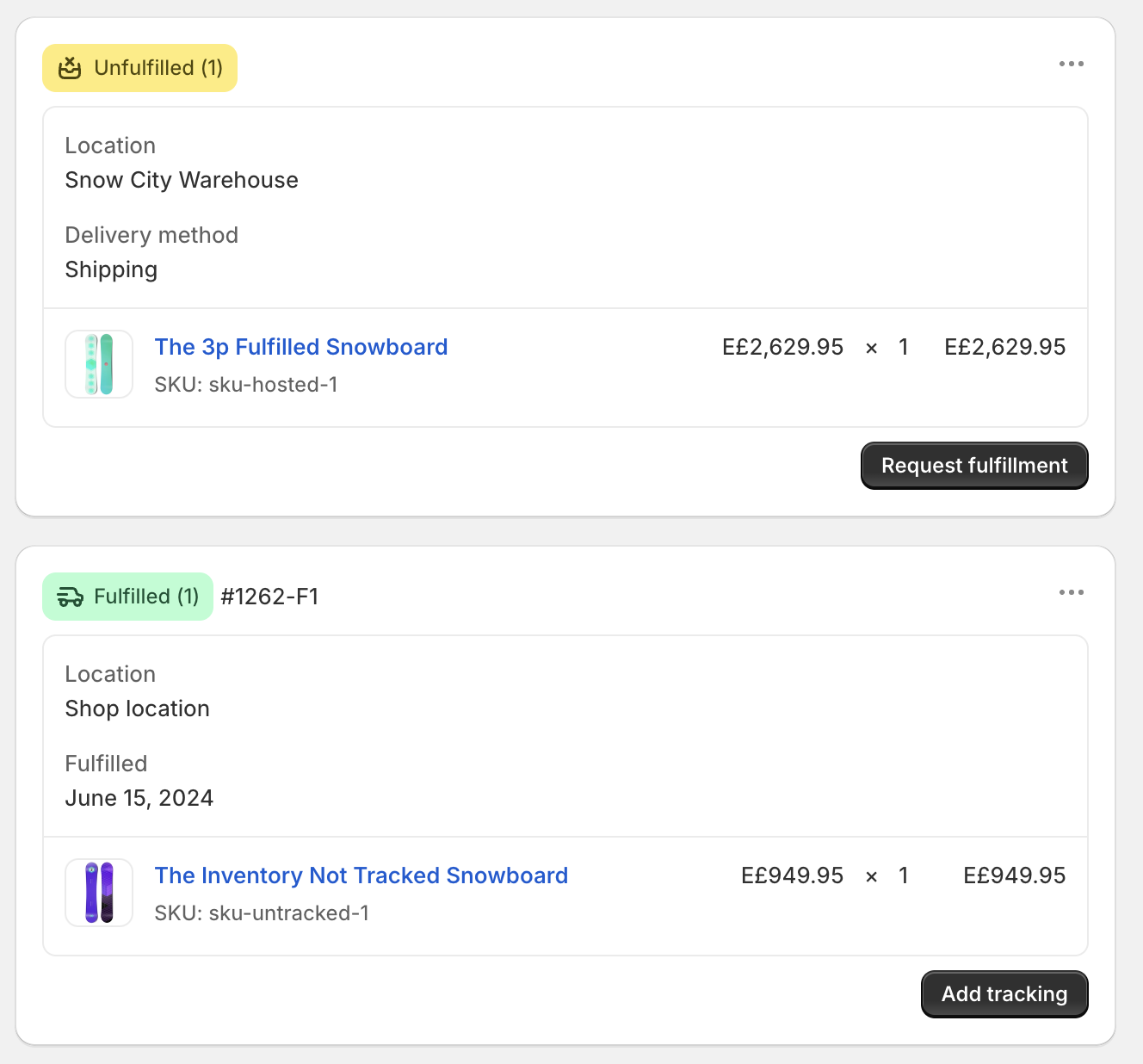Partially fulfill your order
Have you ever found yourself needing to partially fulfill a Shopify order, rather than fulfilling the entire order? Or maybe you have a digital product that customers can add to their order along with other physical products?
Manually updating your orders one by one to mark the desired product as fulfilled can be time-consuming. This process needs to be fully automated.
Luckily, with Fullie, you can automatically fulfill the desired product. The automation runs in bulk on an hourly basis, so if you receive 100 orders every hour, Fullie will mark the desired product as fulfilled in all 100 orders at once.
Step-by-step guide
1. Create an order.
Let's imagine that a customer has placed the order below and you want the product The Inventory Not Tracked Snowboard to be automatically fulfilled.
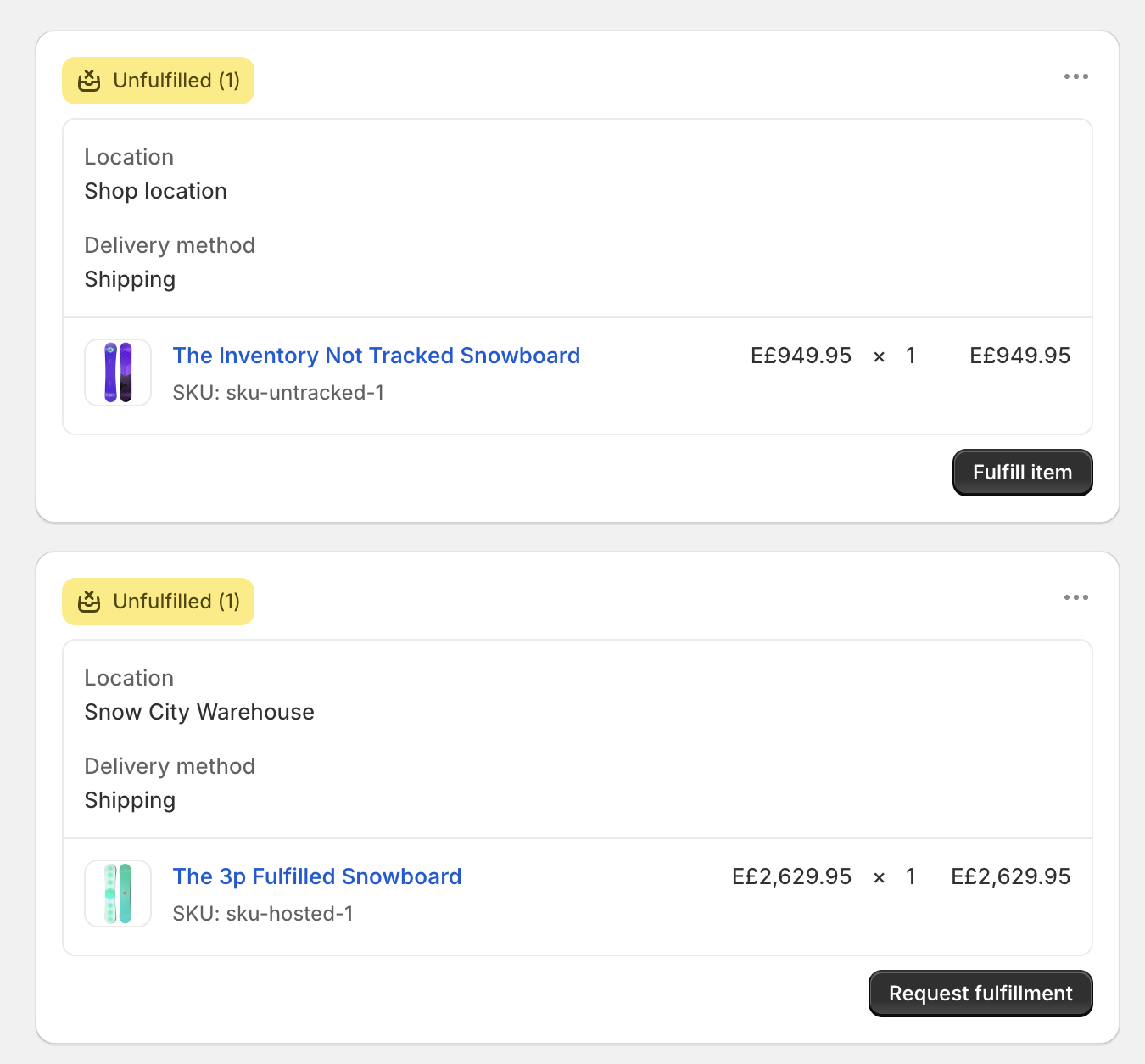
2. Choose a product to be automatically fulfilled.
Navigate to the Fullie app within your Shopify dashboard, select The Inventory Not Tracked Snowboard from the drop-down menu, and click 'Save'.
3. Wait until the next hour.
Within the next hour, you'll see that The Inventory Not Tracked Snowboard has been automatically fulfilled.